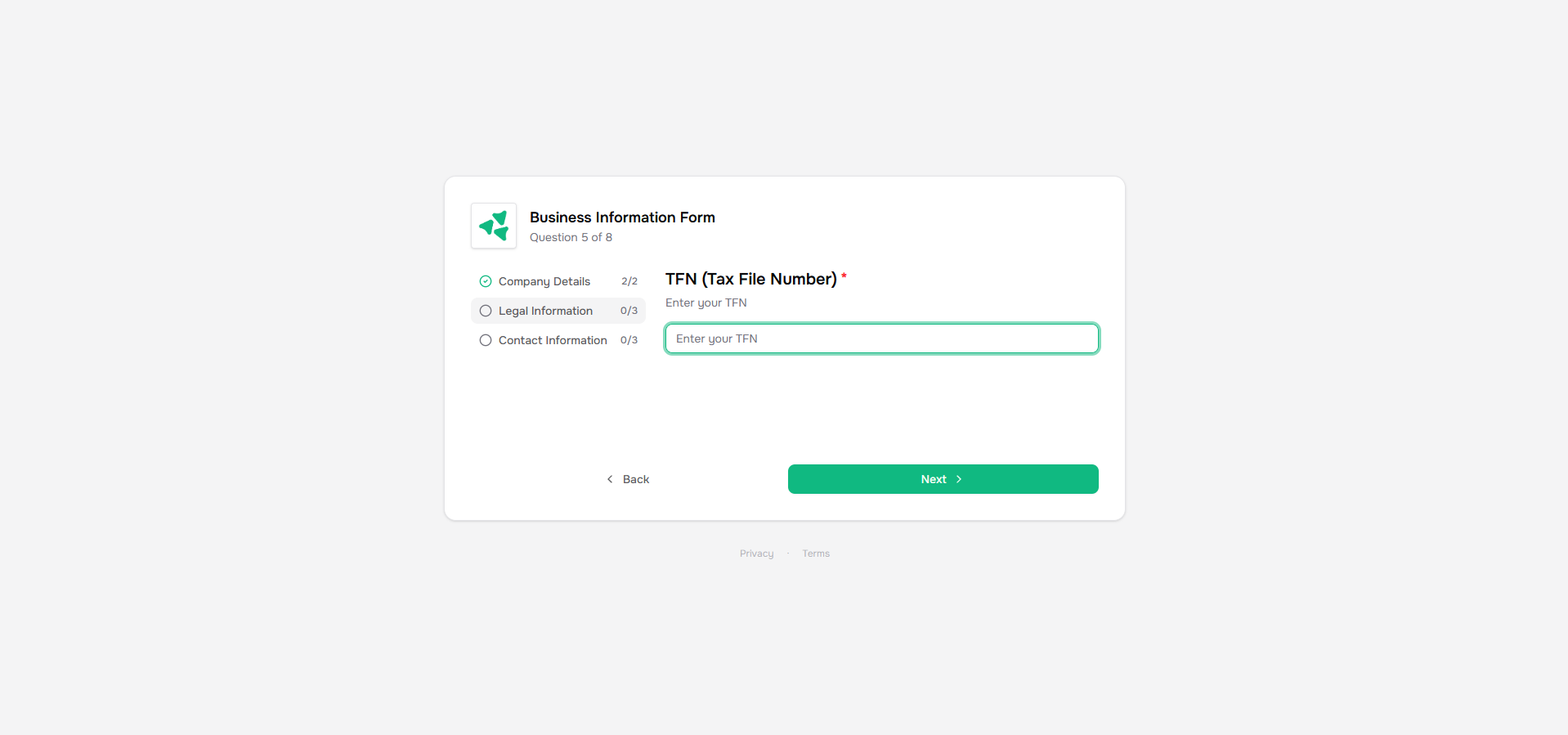Skip to main contentForms help you collect structured information from your customers in a consistent, organized way. Instead of asking customers to send information via email or scattered documents, forms ensure you get exactly what you need in the right format.
Forms are structured questionnaires that you assign to your company links. When customers visit their link, they’ll see the form and can fill it out directly. Their responses are automatically captured and stored with their company data, making it easy to track what’s been submitted and what still needs attention.
Click “Create form” in the top right corner of your company dashboard. Start building your form by adding questions and organizing them into sections.
Question Types
Forms support a variety of question types:
- Single select - Customers choose one option from a list (e.g., “What is your company size?” with options like “1-10”, “11-50”, “51-200”)
- Multi-select - Customers can choose multiple options (e.g., “Which features are you interested in?”)
- Short text - Brief text responses (e.g., company name, contact email)
- Long text - Extended text responses for detailed explanations or descriptions
Organize questions into sections to make your forms easier to navigate. For example, you might have a “Company Information” section, followed by an “Operational Details” section, and then a “Technical Requirements” section.
If you’re an HR software company, you might create a form template with sections for “Company Overview” (company size, industry, locations), “Benefits Information” (health insurance providers, retirement plans), and “Payroll Details” (payroll provider, pay frequency). Every time you onboard a new HR client, you can start from this template and adjust it as needed.
Using Templates
Save forms as templates to reuse for similar customers. If you find yourself asking the same questions for multiple customers, save your form as a template. When onboarding a new customer, create a new form from your template and customize it as needed.
For example, if you’re working with construction companies, you might build a form with sections for “Company Profile” (years in business, number of employees), “Project Types” (residential, commercial, infrastructure), and “Equipment Inventory” (types of equipment, maintenance schedules). Save it as a template and reuse it for similar construction companies.
Tracking Progress
As customers submit form responses, you can track validation progress through attached workbooks and templates. This helps you quickly identify what data needs attention and what’s ready to use.
Best Practices
- Start with templates - Create templates for your most common customer types
- Use sections - Break long forms into logical sections to improve completion rates
- Mix question types - Use single select for standardized information and long text for unique details
- Test your forms - Fill out your own form before sending it to customers