Important: Before running an extraction, your customer must have signed in and authorized Scouts via a Link. The Link allows Scouts to access and extract data on their behalf.
When to Use Tables
Use Tables when you need to extract:- Multiple records of the same type
- All items from a list or database
- Data that requires iterating through many pages
Step 1: Create a Task
First, create a Task that tells the Scout how to extract one record. Go to the Tasks section and click “New Task.” Create a Task like “Navigate to project, extract all the details on the project info tab.” This tells the Scout what to do for each record.Step 2: Run Scout and Find Sample Records
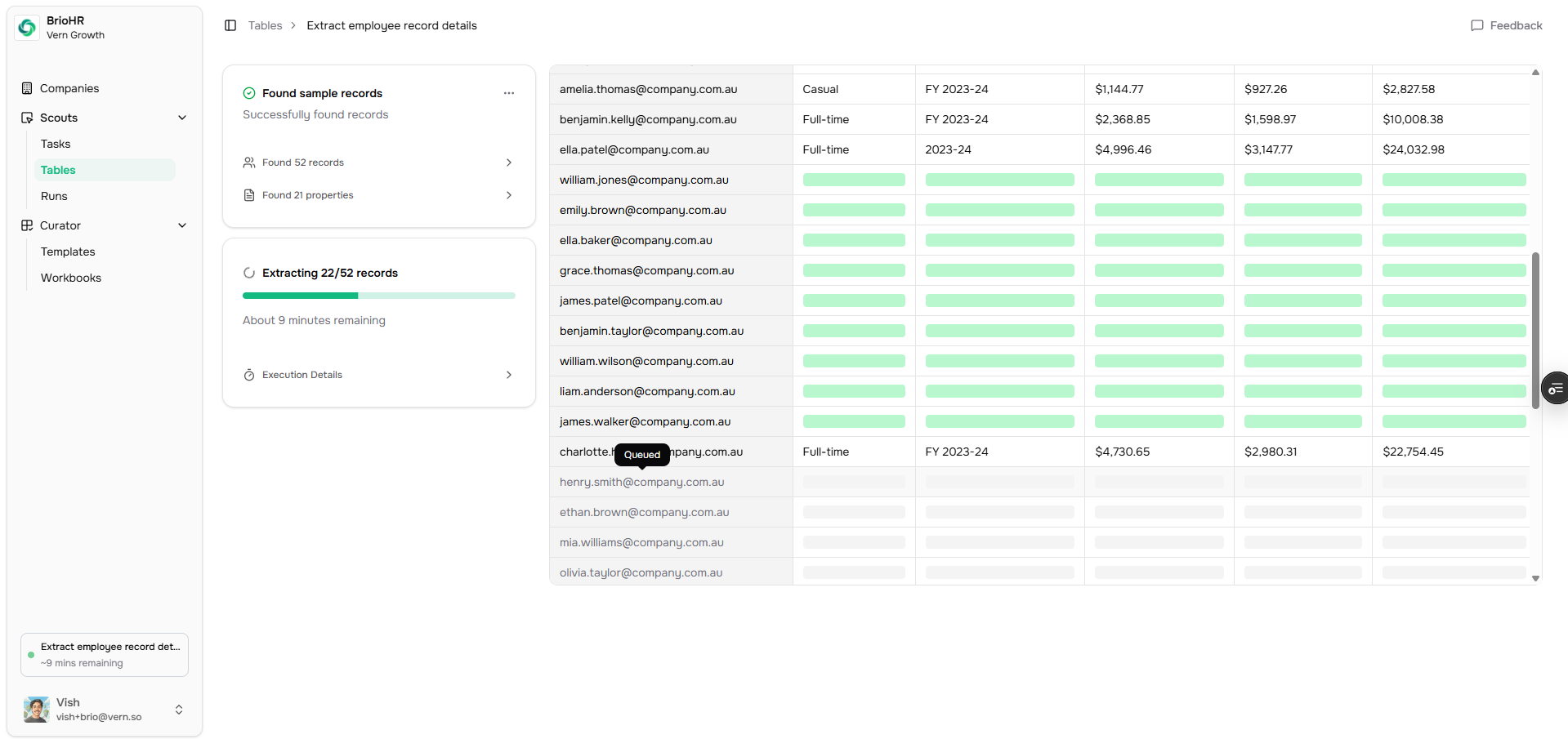
Step 3: Review and Approve Properties
After the Scouts complete finding sample records, you’ll see a list of:- The properties found (like Name, Address, Manager, Duration, etc.)
- The unique identifiers (like Project Name)
Step 4: Extract All Data
Once you’ve approved the properties and identifiers, proceed with extracting all the data. The system will automatically find all matching records (e.g., all 52 Projects) and extract the approved properties for each one. You’ll see the extraction progress, and once it completes, you’ll have all the extracted records organized in a clean, structured format. You can optionally add this data to a Workbook where you can validate and clean it.Example: Extracting All Projects
Let’s say you’re onboarding a construction company and need all their projects. You would:- Create a Task: “Navigate to project, extract all details from the project info tab”
- Go to vern.so/runs, click “Run Scout,” select your Task, click “Create table of runs,” and then click “Find sample records”
- Review and approve the properties (Name, Address, Manager, Duration) and identifier (Project Name)
- Proceed with extraction—the system finds all 52 Projects automatically and extracts the approved properties
Next Steps
After extracting multiple records, you can:- Validate the data using Templates
- Clean any messy data using Chat