Step 1: Create a Template
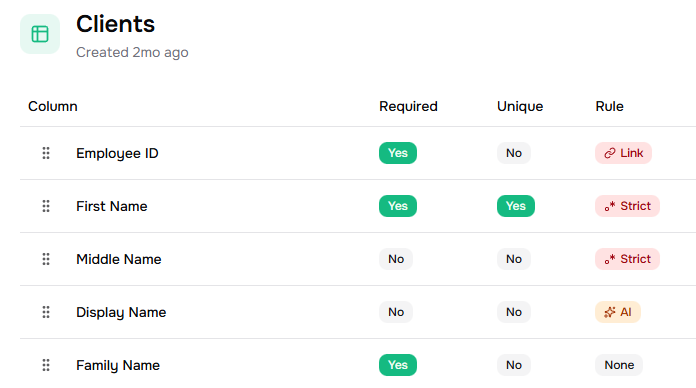
Step 2: Set Up Validation Rules
Review the generated rules and adjust them as needed. You have three types of rules:- AI - Uses AI to check if values fit the description (flags yellow if something doesn’t match)
- Strict - Checks against specific patterns or a list of valid values (like approved department names)
- Link - Checks if values exist in another Template’s column (useful for related data)
Step 3: Create a Workbook
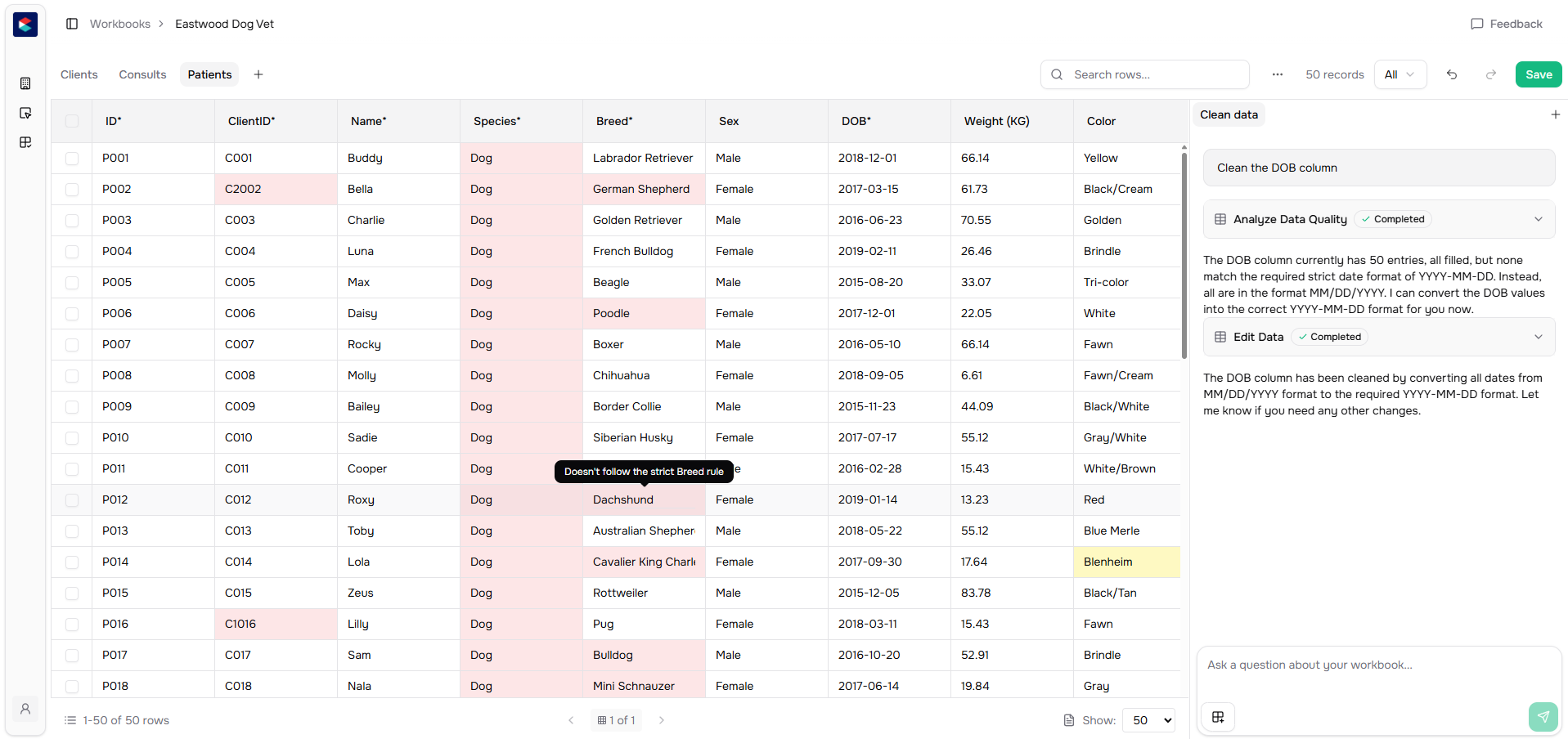
Step 4: Upload Your Customer’s Data
You can add data to your Workbook from:- Your customer’s onboarding link
- Manual CSV uploads
- Scout runs or tables
Step 5: Review Validation Results
Once data is uploaded, the system validates everything against your Template rules. You’ll see:- Green checkmarks for valid data
- Yellow flags for data that might need review
- Red flags for invalid data
Step 6: Accept or Reject Fixes
Review each suggested fix and choose to accept or reject it. You have full control—you can accept all fixes, reject specific ones, or make manual adjustments.Example: Validating HR Data
If you’re onboarding an HR client:- Create a Template with rules for Employee ID format, valid departments, and date formats
- Create a Workbook with an “Employee Data” sheet
- Upload their employee roster
- Review validation results and accept fixes
- Your data is now clean and ready to use