Step 1: Open Your Workbook
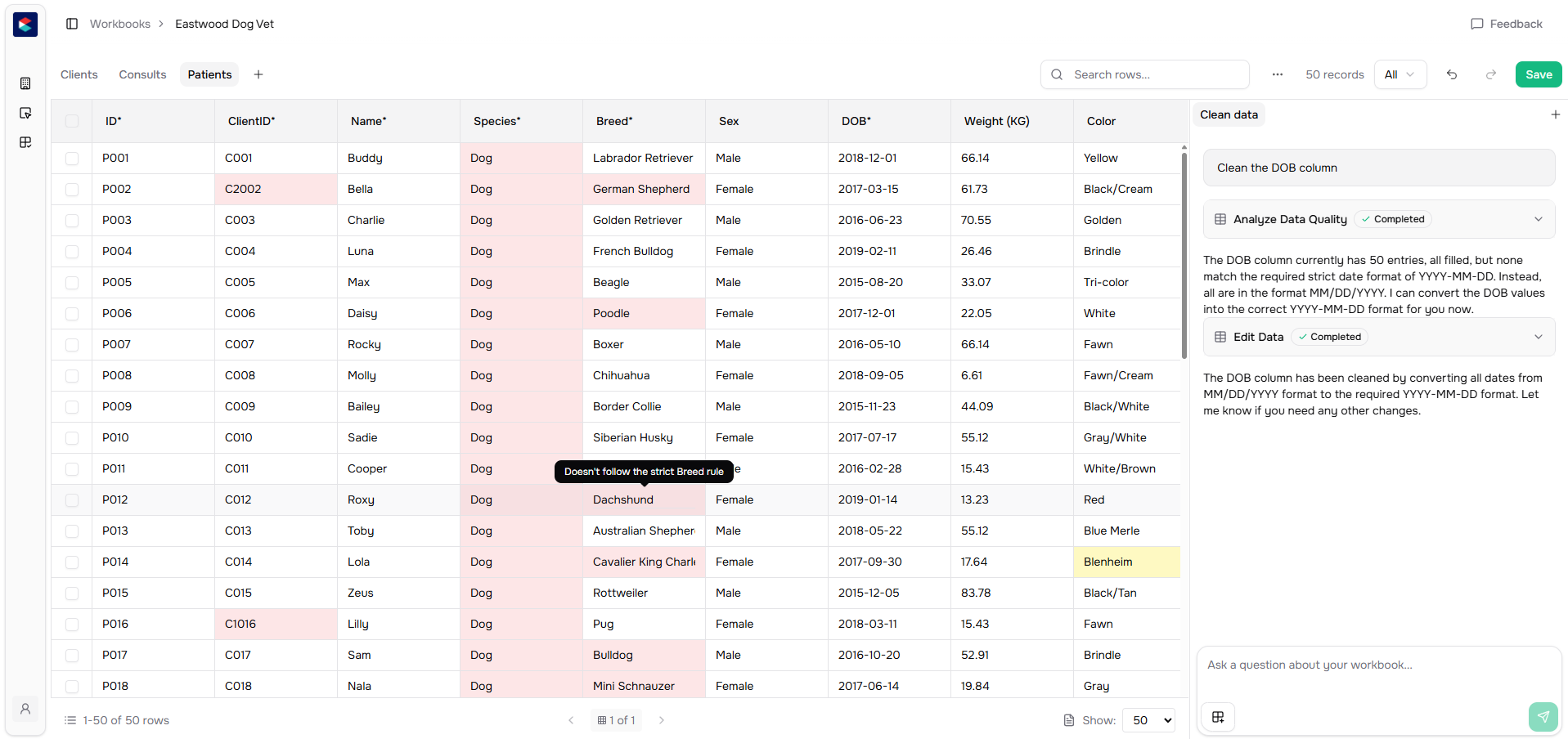
Step 2: Use Chat for Bulk Fixes
Click on the Chat feature in your Workbook. You can now give Chat simple instructions to fix your data.Common Cleaning Tasks
Fix formatting issues:- “Fix date of birth column” - Standardizes all dates to the correct format
- “Fix employee ID formats” - Corrects formatting inconsistencies
- “Standardize department names” - Fixes typos and variations
- “Extract medication values from the notes column” - Pulls out specific information from free-form text
- “Extract emergency contact phone numbers from the notes column” - Finds phone numbers mixed with other text
- “Extract manager names from the project notes column” - Pulls out names from descriptions
Step 3: Review Changes
Chat will show you what changes it’s making. Review the suggestions and accept or reject them. You can see before and after values to make sure everything looks correct.Step 4: Apply Fixes
Once you’re happy with the suggested fixes, accept them. Chat will transform all the data in that column automatically—handling thousands of records at once.Example: Cleaning HR Data
If your customer’s employee data has messy dates:- Open your Employee Data sheet in your Workbook
- Use Chat and say “Fix date of birth column”
- Chat uses your Template’s date format rules to standardize all dates
- Review and accept the fixes
- All dates are now in the correct format
Example: Extracting Hidden Data
If your construction customer has equipment serial numbers mixed into project notes:- Open your Projects sheet
- Use Chat and say “Extract equipment serial numbers from the project notes column”
- Chat creates a new column with just the serial numbers
- Review and accept
- You now have clean serial numbers in their own column
Tips
- Chat understands your Templates, so it knows how data should be formatted
- You can fix multiple columns by giving multiple instructions
- Chat works best when you’re specific about what you want fixed